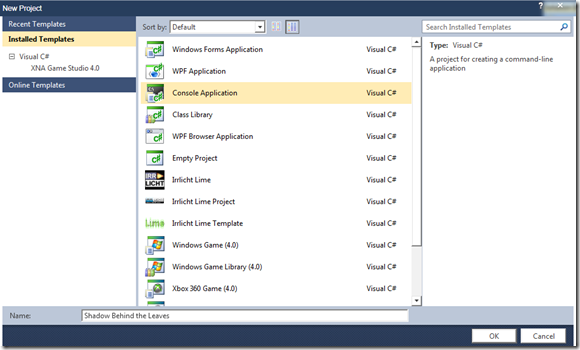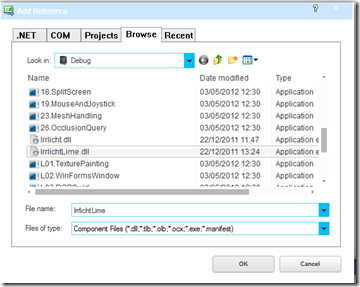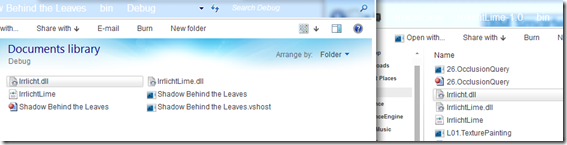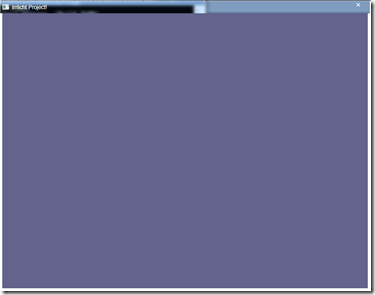This is easy as pie, but I saw no tutorials so I thought I’d make one.
You can get Irrlicht Lime from here
Boot up Visual C# 2010
Make a Console Application project.
Go to references:
Add a new reference and browse for ‘IrrlichtLime.dll’. (Found in IrrlichtLime-1.0/bin/debug/).
Save your project. Hit F5/Start Debugging. This will add what you need to your bin/debug folder, except one component.
Head to the ‘bin/debug’ part of your project’s directory in explorer. And also go to the bin/debug’ folder in the Irrlicht Lime directory (where we got IrrlichtLime.dll). Take Irrlicht.dll, copy and paste it into your project debug folder.
In Main.cs copy and paste the following code:
using System;
using System.Collections.Generic;
using System.Linq;
using System.Text;using IrrlichtLime;
using IrrlichtLime.Core;
using IrrlichtLime.Video;
using IrrlichtLime.Scene;
using IrrlichtLime.GUI;namespace _01.HelloWorld
{
class Program
{
static void Main(string[] args)
{IrrlichtDevice device = IrrlichtDevice.CreateDevice(
DriverType.Software, new Dimension2Di(800, 600), 16, false, false, false);device.SetWindowCaption(“Irrlicht Project!”);
VideoDriver driver = device.VideoDriver;
SceneManager smgr = device.SceneManager;
GUIEnvironment gui = device.GUIEnvironment;
while (device.Run())
{
driver.BeginScene(true, true, new Color(100, 101, 140));smgr.DrawAll();
gui.DrawAll();driver.EndScene();
}device.Drop();
}
}
}
Hit compile!
And voila!